Video
Watch the demo to take the next step.
Learn how reporting and data insights can help drive the transformation of your middle revenue cycle.
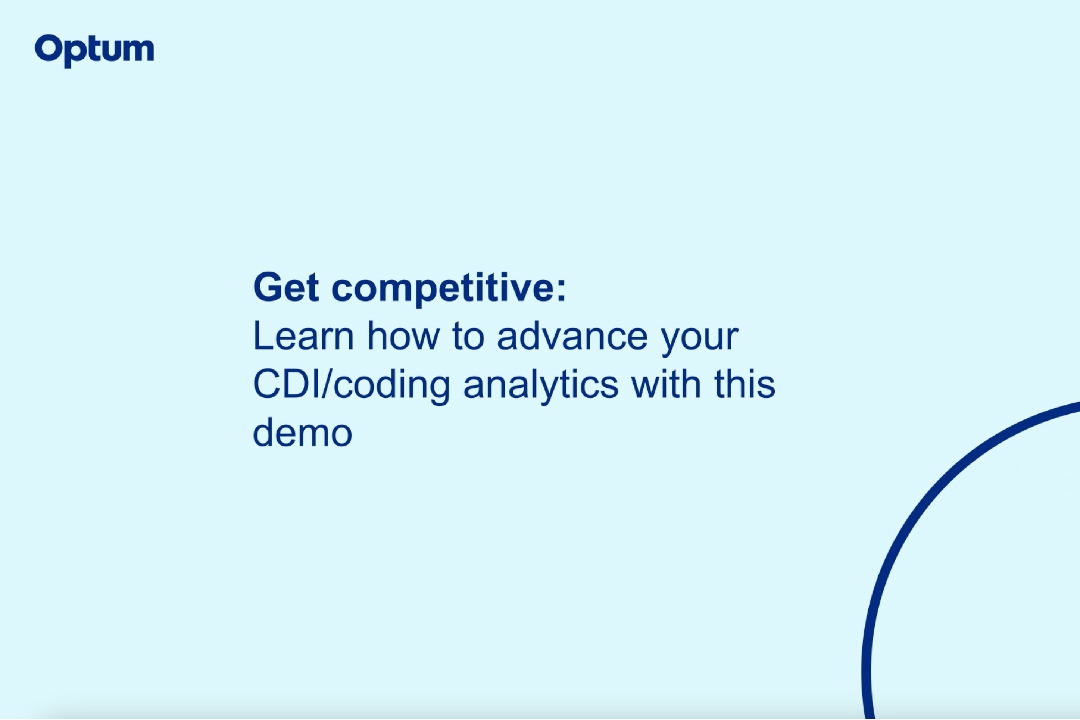
BI Analytics demo webinar
- Welcome everyone. Today we're gonna demonstrate the amazing capabilities of Optum's BI Analytics, which is the reporting tool powered by information coming from Optum's enterprise Computer Assisted Coding, eCAC, and clinical documentation integrity 3D CDI solution. My name is Dan Schofield and I'm a senior strategic product manager for Optum's enterprise Computer Assisted Coding and Clinical Documentation Integrity, especially focused on reporting and analytics. I'm pleased you decided to spend some time with me here today. I've been excited to share how reporting and analytics tied to coding and CDI information can be exciting and improve your performance and efficiency. Today we're going to cover several exciting topics, but first, let's take a quick look at eCAC to see the system driving the neat reports we are going to review. Looking at the opening slide, you'll see the clinical language intelligence at the center driving the automation within the enterprise Computer Assisted Coding and Clinical Documentation Integrity system. This allows for full code capture and providing a ton of great information along with the codes that are generated by reading all the documentation that comes across from the EMR that is connected to the underlying Optum eCAC/CDI system. It's reading all that documentation in real time while it's also reading those documents and identifying potential query opportunities through clinical markers. So let's take a closer look within the system and see the information as it sits in eCAC and CDI. So we have a demo case here in front of us, and all the information from the EHR is coming across and you'll see that documentation at left. All these documents here, radiology, discharge summary, operative notes, all that information is being read in real time by the artificial intelligence. And references are being created as those documents are processed. And what you see here at the right is a full code summary that is being created based on the reading of those documents. So as the discharge summary and all those quotable documents are being read, the primary diagnosis and all the secondary diagnoses are being captured and look at all the different information that comes along, whether it's the risk of mortality, severity of illness, the CCMCCs risk adjusters, all that information is being captured with you, the description of the code and these edits at the right, identifying potential hacks and psis just a ton of information before a person even touches the case. And that's just from a coding standpoint. On the CDI side, you see a ton of references, and these are opportunities for query either where the clinical information may be supporting something that wasn't documented by the clinician or where the clinician has documented something that isn't supported by the clinical information, right? So those are querying opportunities to clarify the documentation so that the artificial intelligence can further read that additional documentation and modify the code set so that the codes can be completely captured prior to billing. One more item to highlight, this reimbursement slider down below shows the DRG that's assigned to the case based on the codes that appear, and then the potential reimbursement that is attached to the case based on that DRG and all the codes on the case. So now that we've looked at the system, let's talk about all the different types of information that are being captured for reporting. You have all the EHR that's coming across in real time. We saw the documentation, but then we have the EHR plus one, the Optum system that is has users coming in that are logging in and processing the case and making some modifications to the information suggested by the artificial intelligence. All those user sessions are being logged behind the scenes so that user activity can be tracked. And you're gonna see that in reporting, whether it's the coding teams or the CDI teams, you'll see all that information is being captured so that you can see the impact that your team is having, how much time they're spending in the cases, and the efficiency of their work within those cases. Of course, the next layer, that clinical language intelligence, the markers and the automated coding and all that great reference data that was being captured by the artificial intelligence system is also being captured for reporting. But then where it gets really exciting is the measurement and the analytics on top of all that source information so that reports can be created that leverage those measures for display purposes. For example, maybe you want to know the count of cases by discharge month or maybe you want to know the average coding time or the average CMI or the average severity of illness or the average risk of mortality or the average turnaround time when it comes to queries, right? All of those measures are prebuilt in the system so that you're not having to do that work. And in the reporting tool, we have some 600 different elements and measurements that can be brought together to create wonderful and elaborate reporting, but then also drill down opportunities to get into account level detail so that you can identify some of those educational opportunities for your team or summarize the great work that you're doing to your senior leadership. So that last layer really is the reporting, but then also the potential visualizations, whether it's a table, a tabular view or a line chart or a graph that really bring that information to life and tell the story that you want to tell. So let's take a closer look. This is an example of one of the reports in BI Analytics, and this is the CDI KPI report, which looks rather simple in its display of the information. There's just a handful of tables at left. So we've got the total number of discharges and the discharges with markers, but this is really where the beauty of reporting comes into play. When you take complex and elaborate information and simplify it so that you can deliver the value that you want by consuming that information and then taking decisions based on that information, maybe your review rate is too low and you wanna review a higher rate of a higher number of cases and boost up that review rate, right? This is a simple view, maybe 8% in this demo environment is too low. Maybe you're aiming and have a target of 10 or 12%. You can easily see your performance here displayed in the report. As I scroll down and look at some of the other information that may be captured in this report, you can see the impact of the queries. You can see where some of your queries are delivered, either verbally or electronically. And looking further, again, that severity of illness and risk of mortality changes, the financial impact of queries, and then also the query rate and how frequently queries are being generated from the case information. So this is just an example to show you all the wonderful information that's available in BI Analytics, but then also how you can interact with the reports. You'll see at right here a number of different filter opportunities, and each report that BI Analytics delivers to you, Optum's BI Analytics delivers to you has its own set of filters based on the domain that is being displayed within the report. So here we have a default of discharge date for the last calendar month, and as I look closer at that, I can very easily change the filter to say, maybe I wanna look at just this year to date, and I can change that filter pretty quickly and easily apply the filter and you'll see the information at left change almost immediately with the update of that filter. And you can see a nice breadth year to date, month by month, my performance of my team, how many reviews that I'm performing, that review rate. And so on down line, all that information is available to you with just a click of a button. Now we're gonna talk in a little bit how you can save these bookmarks so you don't have to come in and change those filters every time. We'll also talk about how we can distribute this information and via a scheduling interface. But I want to go back a little bit and talk about how to use this reporting to get the most value from. So in speaking with you and our customers, we realize that you consume this information in different ways. Some of you like to look at pretty visuals and graphs and some of the visualizations that bring that information to life. Many of you like to just look at the Excel downloads and the more hard data and then build some additional pivot tables in Excel, right? So everybody consumes information in different ways, and it's Optum's aim through this BI Analytics tool to deliver the information in a way that most makes sense to you so that you're not worried about how do I get the information, the information is available to you the way you want it, how you want it, you can consume it, and then you're gonna move on to where that light bulb is and make some of those valuable decisions, right? That's where you are coming into the equation where you're really delivering your value to your organization, right? You're not gonna be a report writer necessarily or necessarily someone who wants to get in and manipulate the information. You just want the data, you want the information that you need to do your job. And that's how BI Analytics typically operates, is we have these visuals, we have the tables, we have the exportable information that provides the information to you so that you can make those decisions and deliver educational opportunities to your team or make recommendations on changes to your leadership. Maybe identify cases for increased resourcing, maybe the opposite, maybe Optum's artificial intelligence and automation is doing such a great job. Maybe you can start to look at, reduce the size of your teams. I don't know, right? What you know is what you're aiming to accomplish, and the reporting is delivering the information that you aim to accomplish so that you can do your job. Once you do that, once you have those conversations, your educational, your initiatives, and you've decided based on the information, how you wanna proceed as a team, then you can go back and trend that information. You can see it over time. You can say, "Hey, listen, I've made this change in my workflow. I wanna go back month over month and see how that change is having an impact." So you can trend that change over time. Maybe you're looking for increased reimbursement opportunities, maybe you're measuring the mortality and you're doing reviews in your system, and you're trying to see how you can review some of those mortalities in your hospital to have better educational and documentation opportunities, right? Maybe you're just trying to increase the productivity of your team. Maybe you're trying to say, "Hey, listen, I know we can get to more cases and I know Optum's system is delivering those automation opportunities." So what is my team doing day to day, right? How many cases are they doing? Why is it taking them the amount of time that it's taking them to process those cases? All that information is available to you. You can make those changes based on the drill down opportunities and then bring it back around and see how those bottom line insights, those bottom line clinical indicators are showing those improvements based on the changes that you and your team are making so that you can then move further and get additional improvement opportunities. Another reporting example, this is the coder productivity report, and the coder productivity report shows how your coders are operating. I realize there's a lot of information on this report, but I think it's interesting to show the different types of visualizations that are available to you and how you can drill down and yet to differing information and comparative analytics across your team. So you see, I'm looking at all the cases that have been coded for my team within the last 30 days. Again, I'm gonna point you to the filters here on the right. We're looking at 30 days of history, and it shows that we've worked through a thousand cases and we've billed 130 cases. And I've got one coder here that has done, you can see on this graph, has done far more cases than than the other. And if I hover, I can see some interesting analytics tied to that individual coder that they've done a thousand cases and the average of all the coders is 30 cases. So clearly this individual is hitting a home run and doing a wonderful job for me. Now, what's great with BI Analytics is I can click on this bar graph, I'm gonna just click into that, and now you can see how some of the other visuals have all changed. They've all filtered just for that individual user as I've clicked into that bar graph on the left. I can also zoom in on some of these reports. You can see I can click in the focus mode and I have hovers on top of this bar graph to say, or how many cases did this individual do on this day? And I can hover over again on October 28th, 180 cases. So you can really get into the information by zooming in. And I can hop right back to that overall view of the report by clicking the back button. Now, I did mention drill down opportunities. There's a few different ways that we can drill further into the details. As I said, we can filter here by clicking into any of the particular visuals. I have the filters at the right, and I can click into an individual coder and have all the information on the report filter for a specific coder. I can change the patient type, the financial class, the DRG, on and on and on. The opportunities are endless really to filter down to a very small number of cases that really get you to your edge cases that are gonna have that material impact. But I mentioned some of you may be more familiar and more comfortable working in Excel. So the information can be exported here above, and you can get that information into Excel or a CSV and you can do your pivot table analyses and all that additional information in Excel filter there if that's where you're more comfortable working, all that information is available to you in the exports as well. I'm gonna bounce back to the CDI KPI report, and if I jump into this view, you'll see the huge amount of information that are available in those exports, right? You have all the billing information, the DRGs, right, the DRG descriptions, HCC factor scores, the artificial intelligence that was applied on the case, all the information coming from the EMR, the patient type that you have assigned to it, the case type, right? Any queried physicians are on the case, right? So each one of the reports that we have has a defined export layout that delivers all the pertinent information that's useful to you when you export to Excel, right? And that's really what I want to communicate to you. This reporting platform is easily accessible from the underlying eCAC/CDI system. It's just a click of a button and it takes you over into reporting. It comes as part of the package with the underlying system. It's very easy to use. There's 16 standard reports that have been tuned and developed specifically for coding and CDI teams. We've got great, Optum has built great functionality on top of the reports so that you can automate the distribution of this information to your teams. Either individuals, like maybe you wanna have that coder productivity report filtered down into an individual coder and have the report delivered to them on a daily basis so they can see how they're performing. Or maybe you want monthly reports delivered into your inbox and you can review that captured information every month, and you just want a snapshot that you can review month over month. All that's easily achievable using BI Analytics. And maybe the best part of BI Analytics is an ad hoc report designer that leverages any combination of the 600 attributes and elements and measures that are available within the reporting platform so that you can piece together your very own reports and note those reports similarly can be bookmarked and scheduled and distributed. So while these 16 standard reports that we deliver have a good summary set of information, what's really neat is through the ad hoc how you can drill down into the details, getting to account level examples, enable those account level examples to be exported into a system either via the scheduling where a PDF can be sent to your inbox or into Excel where you can email it out and have that information shared to an audience that can do something productive with it. Maybe it's your CFO, maybe it's the quality team, maybe it's your management team that you want to take action based on the information that you're sending to them. So you have a very flexible reporting platform that delivers information the way you want so that you can consume it and take the decisions based on the information that you are consuming. So let's look at a quick use case and we'll go and I'll show you how to do it in the reporting tool where you can automate the distribution of the reporting. And what this'll do is send a PDF snapshot of a report and have it appear right in your inbox on a monthly basis. And so in the example here, we're gonna use that CDI KPI report, and the first thing you would do is set the filters up the way you want it. Maybe you're looking at year to date, maybe you're looking at the last calendar month and you set up the filter the way you want it, then you save that as a bookmark so that the bookmark is appearing for the date of the way you want it. And then you can create a schedule based on that bookmark and maybe you want that to come on the 15th of the month. So it's very easy to save your filters as a bookmark and then schedule the distribution to an Optum audience. Any of your users can receive these reports and have that information come to their inbox on a regular basis. I'm gonna come back out to the main dashboard of reporting to set the frame of reference. Alright, and I'm gonna also show you an ad hoc example before we depart for the day. So I'm gonna come into that CDI KPI report here, and you'll see that the report loads very quickly with all the information that we're cranking through. Pops up with my information. You'll see I'm already set here for the last calendar month. You'll see that I've set a number of bookmarks here in my report in my CDI KPI report. So you see that I have a filter set for the last calendar month. I could very easily change that to maybe the last quarter. So let's do that demo, right? Instead, I want the last three calendar months and I hit apply, right? So now I'm showing 8/1 through 10/31. So that's a rolling quarter starting on August 1st. So I can save that as a bookmark and say, last quarter results, save that information. And now I have a new bookmark available to me, right? Last quarter. And what I can do is click this schedule button up here and have this view of information sent right to my inbox so I can say, this is last quarter results. Please see the attachment. And this is my last quarter schedule. And I would select my bookmark, this URL if when I get my email, it'll have a URL that allows me to come right back into that report so I can interact with the information that's in the report. I want this to come monthly, and then I want it to come maybe a few days into the month, right? We'll leave it on today. If I save and close that, then I will have a schedule that delivers me this view of this report in a PDF on the eighth of every month for the last quarter results. And again, the possibilities are endless. And this really gets to automation and distribution of the information that you need at the time that it's most valuable, so that you can make the decisions that increase the efficiency and operations for your business and make the decisions, take the actions that lead to the best situation for your teams, right? That's what this is all about, is giving the information you need to do your jobs. So I'm gonna leave you with one more demonstration of the ad hoc reporting tool, and you'll see I have a couple different options. I'm gonna jump right in. It'll take just a second to pop up. And those of you that are familiar with a power BI reporting environment will find this to be quite familiar because it's a similar interaction. So we've got a blank canvas and we give you a number of templates to use as well. So you can, you'll see that I can modify the different visuals that happen to be on this report. I can click and drag things around so you can leverage the examples that we've provided for you, or you can start from scratch and create your own visuals and your own reporting. And before I demo this, I just wanna reemphasize that even with these ad hoc reports, they can similarly be published for availability to your users. They can have bookmarks attached to it, not just by you, but bookmarks from your other reporting users. And they can also be scheduled and distributed using that functionality as well. So I'm just gonna show you a quick basic example and how quickly you can build a report for yourself. Alright, so I'm gonna show the number of cases by discharge month, right? So at the right here, I have a number of different data elements that are available to me for reporting. So I'm gonna look for a date, a discharge month, and I'm gonna drag that over and you'll see it creates a table visual for me. I don't even need to think about it. I just dragged from here, dropped it onto the canvas, right? And now I want to get a count of cases and I'm gonna add that to the table visual. So you'll see this starting to come to life a little bit, right? I'm starting to see, oh, I had 2000 discharges in November of 2023. I had 6,000 discharges in October. You know what I'd really like to see? I'd really like to see this in a bar graph. So I just click bar graph here in the center section, you have a ton of visualizations available to you. It either can be a table view or a bar chart, or a line chart or a combination thereof. Scatter plots, donuts, pies, right? You can really make some amazing visualizations. Nevermind the colors and the targets and the thresholds that can be set with the reports. The possibilities are truly endless. So you see now I have a bar graph on screen with the count of cases by discharge month, maybe I wanna analyze that by the type of case. So I drag that onto the screen and I can turn that into a filter that can be interacted with. So I can say, oh, inpatient cases, I filtered that out. Now I'm looking at inpatient, you know what, I'd like to see the case type as part of this visual. Let me see that as a legend. Ah, look at that now. I can see the count of cases, but then delineated by the different case types for a given month. So if I hover over there in October, I can see I got 3,234 inpatient discharges compared to 1,760 outpatient discharges. But you know, this is just one, I would say relatively basic example, right? There's all kinds of measures. I'm typing capture rate, like if capture rate is the analytics you wanna go after, that information is here, all the DRG information, look at all these different DRG elements and measures that Optum has created for your use, right? And these all build out those standard reports that we were looking at earlier, but they're also available to you to create your own reports. And I'll tell you, our customers have gotten a ton of value from this and they're really excited about the possibilities leveraging this ad hoc reporting environment for their use. So I'm gonna end it there. And I really appreciate your time today in joining the BI Analytics demo. Again, I hope you found the information that we shared with you useful today. And I hope you see the power that BI Analytics can bring to your eCAC, your coding, and your CDI programs. And thank you very much.
Middle revenue cycle technology that provides strategic value
Take the next step and watch how business intelligence analytics (BI analytics) on our AI-powered Enterprise Computer Assisted Coding and Clinical Documentation Integrity 3D platform provides custom, value-added reports with the data insights you want.
This demo, packed with valuable insights, covers:
- Analytics opportunities
- Reporting case studies
- Automation innovation
- Monitoring activity
- Process improvement
- Educational opportunities
- Resource allocation
- Data visualization
Watch the demo to learn more about how our innovative technology can help improve your middle revenue cycle workflow.
Schedule a deeper dive into CDI and coding analytics
Related content

On-demand webinar
Optimize the revenue cycle with AI
Hear how John Muir Health integrated AI to focus on cost optimization, revenue performance and clinical efficiency.

On-demand webinar
Exploring new possibilities with CDI metrics
Watch the webinar to see how moving to advanced metrics can reveal new opportunities.

On-demand webinar
Leverage AI-powered CDI and coding
Discover how the University of Pittsburgh Medical Center expanded CDI programs to focus on risk adjustment.


